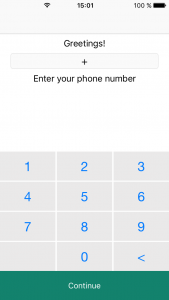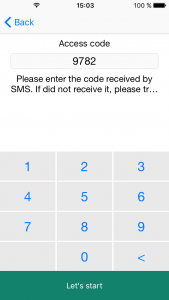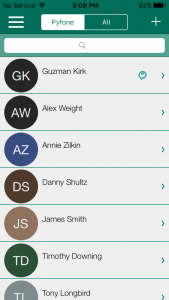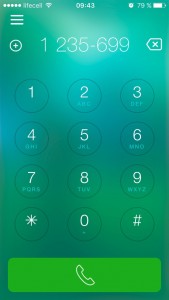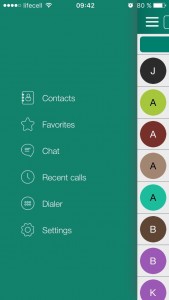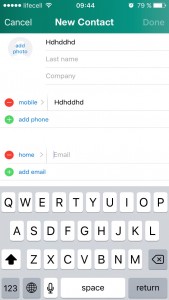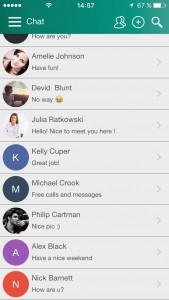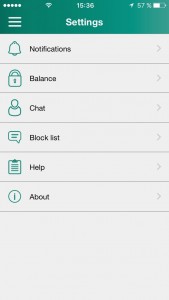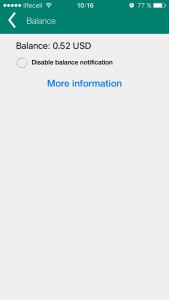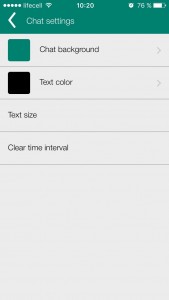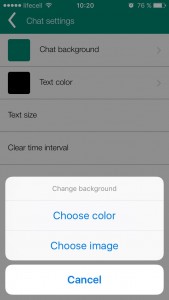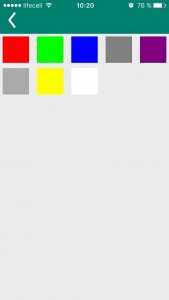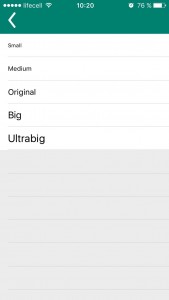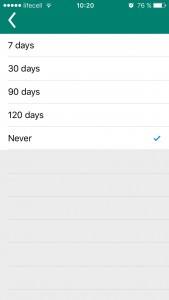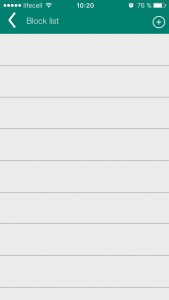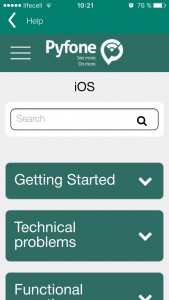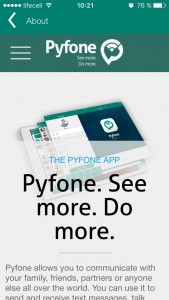Windows
Did not find an answer to your question?
- Getting Started
- Technical problems
- Functional questions
- Frequently asked questions
Technical problem
Will be soon…
Function not working. What to do?
Duis aute irure dolor in reprehenderit in voluptate velit esse
cillum dolore eu fugiat nulla pariatur. Excepteur sint occaecat cupidatat non
proident, sunt in culpa qui officia deserunt mollit anim id est laborum.
Lorem ipsum dolor sit amet, consectetur adipisicing elit, sed do eiusmod
tempor incididunt ut labore et dolore magna aliqua. Ut enim ad minim veniam,
quis nostrud exercitation ullamco laboris nisi ut aliquip ex ea commodo
consequat.
How are you?
I’m ok.
Wtf is going on?
It’s all right! Calm down!
How much is the fish?
Fuga iure consectetur eum vero doloribus atque temporibus nemo modi, nostrum omnis. Voluptas dicta veritatis aut omnis repudiandae nam et tempora iusto necessitatibus illo eligendi sint repellat saepe aliquam quod facere, autem amet impedit.
Second question. Whats up?
Minima rerum harum, reiciendis temporibus, natus dolores tenetur laudantium excepturi, pariatur distinctio sequi. Distinctio, temporibus, explicabo quaerat assumenda provident sint numquam consequatur vitae porro voluptatem rerum placeat, in praesentium dolorem! Cum et quae exercitationem molestiae voluptates atque, beatae praesentium? Ab dolore, quod expedita similique ut numquam reiciendis qui possimus praesentium amet, quaerat voluptas, ipsum, ullam veritatis ducimus incidunt magni iusto voluptatum sunt fugiat molestias. Illum excepturi rem, molestiae beatae enim perferendis ut eveniet repellendus sint consequatur accusamus officiis velit.
Install and Launch Pyfone
You can install Pyfone application from the AppStore.
After the installation a new icon will appear in your iPhone applications menu.
Register Application
When you run the application for the first time, you will be required to register.
Enter your mobile phone number and press “Continue” button.
NOTE that your phone number should be written in international format.
The “+” sign is added in front of your phone number automatically.
Wait for the SMS to proceed. Enter the received SMS code and press “Let’s start” button.
Your contacts screen will appear afterwards.
NOTE that only the contacts in international format will be added to your contact list.
Congratulations! Pyfone is running and it is ready for use.
Technical problem
Will be soon…
How to make a free voice call?
You can make free calls to all users who have Pyfone account.
Swipe the contact button left and chose phone receiver icon.
You can also open contact details and press phone receiver icon to make the call.
How to add new contact?
You can add a new contact in the contacts list of your phone. They will also appear in the Pyfone contact list.
It is also possible to add new contact in the application Contacts menu by pressing “Add new contact” button or by pressing “+” sign when using Dialer.
NOTE that Pyfone can use only international number format, starting with “+” sign.
Function not working. What to do?
Duis aute irure dolor in reprehenderit in voluptate velit esse
cillum dolore eu fugiat nulla pariatur. Excepteur sint occaecat cupidatat non
proident, sunt in culpa qui officia deserunt mollit anim id est laborum.
Lorem ipsum dolor sit amet, consectetur adipisicing elit, sed do eiusmod
tempor incididunt ut labore et dolore magna aliqua. Ut enim ad minim veniam,
quis nostrud exercitation ullamco laboris nisi ut aliquip ex ea commodo
consequat.
Application Menu
Contacts
Contact list integrated into your device phone book.
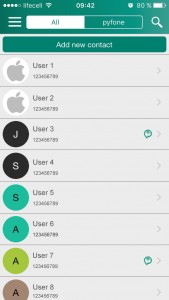
You can add new contact details here.
NOTE that new contacts added in Pyfone will also be added to your phone contact list.
Deleting any contact will result in removal of this contact from your phone contact list.
All the phone numbers should be entered in international format, starting with “+” sign.
Chat
Dialer
You can use this numpad to dial a number by entering it manually.
You can add the new number to your contacts using “+” sign on the left of the number.
Settings
You can change your settings here.
“Notifications” allows you to change sound of calls and messages.
“Balance” allows you to check your current balance and disable/enable Balance notification.
If you press “More information” link, you will be directed to the Pyfone web site, where you can see the offers, tariffs, add funds to your account and change your personal information.
“Chat” lets you change chat settings
You can make the following changes using this option:
– change background color or chose a photo to use as background
– change text color
– change text size
– choose clear time interval (time after which your messages will be deleted)
“Block list” – users from this list will be unable to contact you.
You can add such contacts to this list by pressing “+” sign.
“Help” – this screen will bring you to the FAQ section of Pyfone web site. You can find all the needed information here.
If you fail to find the right answer to your question then you should use “Help” button at the web site to send a request to Pyfone Technical Department.
“About” will bring you to corresponding section at the Pyfone web site.
Why use Pyfone?
Pyfone is a very easy to use application with excellent features for your communication.
Messaging, calling and files sharing have never been so fascinating!
Our team is working on improving the application 24/7. You will be pleased with each new function of Pyfone as we are making only necessary and demanded features for our customers.
You can also contribute! Feel free to send your comments, ideas, thoughts to our Customer Care Department (customercare [at] pyfone.com). We do this for your convenience!
How to use my Account?
You should go to Account page, enter your Pyfone login (mobile phone number) and press “Ready” button.
If it is the first time you are loggin in, then an SMS will be sent to you with code to enter your Profile.
After entering the SMS code you will be redirected to Profile page where you should add your personal data and a password.
You can think out any password. It can be changed on the same page.
Remeber your password and use it for logging in next time.
You can reset the forgotten password by pressing “Forgot your password?” link.
Does Pyfone gather private information?
This web-site and the application itself may gather some private information.
For more information, please refer to Privacy Policy section of this site.
Are there any limitations for using Pyfone?
Some limitations may be applicable due to local laws. There are also terms and conditions of using Pyfone.
You can read more in Terms & Policies section of this site.
Pyfone is not working
Check your Internet connection.
Wi-Fi or 3G connection should be available and activated on your device.
If your Internet connection is OK and application still doesn’t function, then please refer to FAQ > Technical problems
How are you?
I’m ok.
Wtf is going on?
It’s all right! Calm down!
How much is the fish?
Fuga iure consectetur eum vero doloribus atque temporibus nemo modi, nostrum omnis. Voluptas dicta veritatis aut omnis repudiandae nam et tempora iusto necessitatibus illo eligendi sint repellat saepe aliquam quod facere, autem amet impedit.
Second question. Whats up?
Minima rerum harum, reiciendis temporibus, natus dolores tenetur laudantium excepturi, pariatur distinctio sequi. Distinctio, temporibus, explicabo quaerat assumenda provident sint numquam consequatur vitae porro voluptatem rerum placeat, in praesentium dolorem! Cum et quae exercitationem molestiae voluptates atque, beatae praesentium? Ab dolore, quod expedita similique ut numquam reiciendis qui possimus praesentium amet, quaerat voluptas, ipsum, ullam veritatis ducimus incidunt magni iusto voluptatum sunt fugiat molestias. Illum excepturi rem, molestiae beatae enim perferendis ut eveniet repellendus sint consequatur accusamus officiis velit.